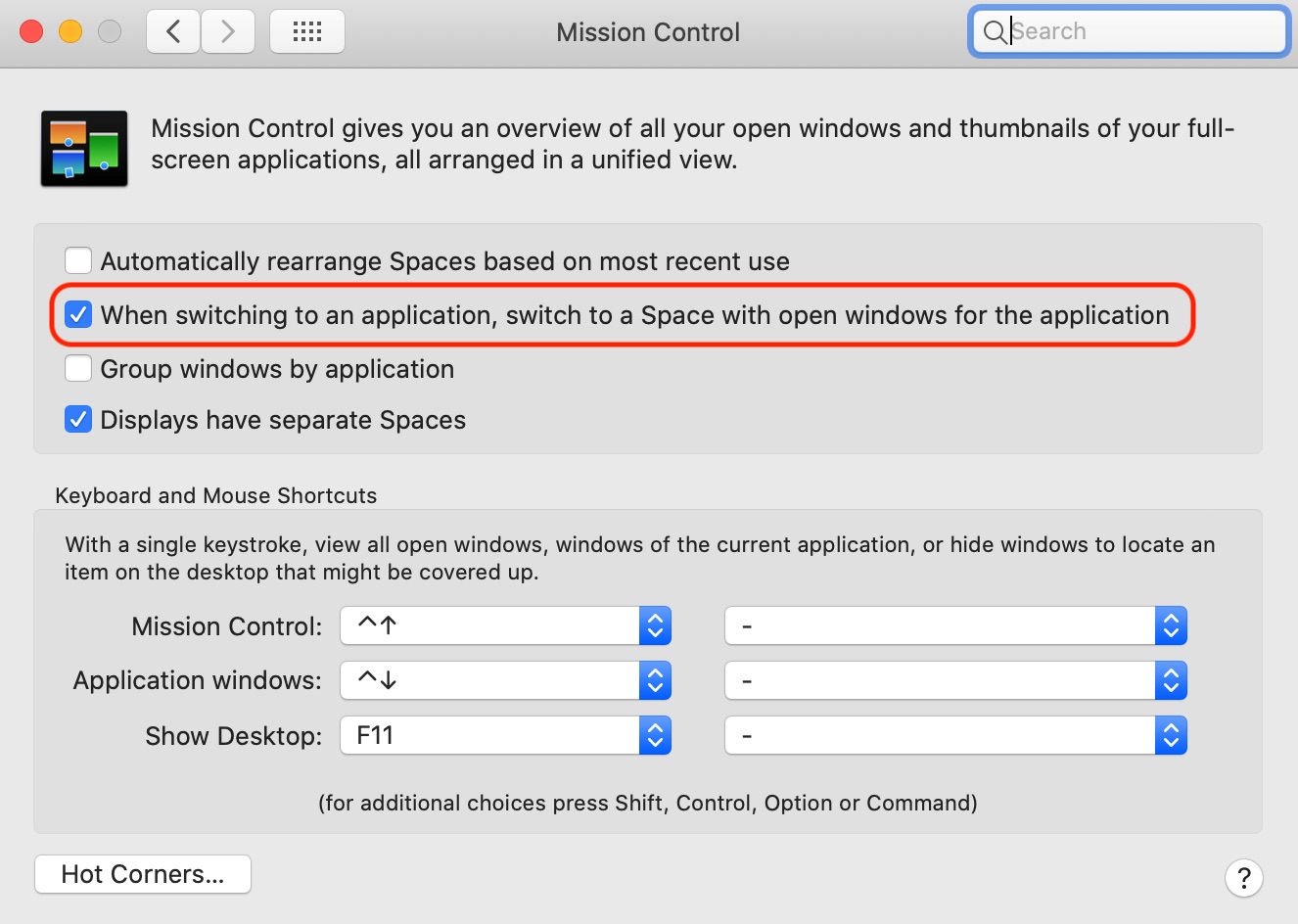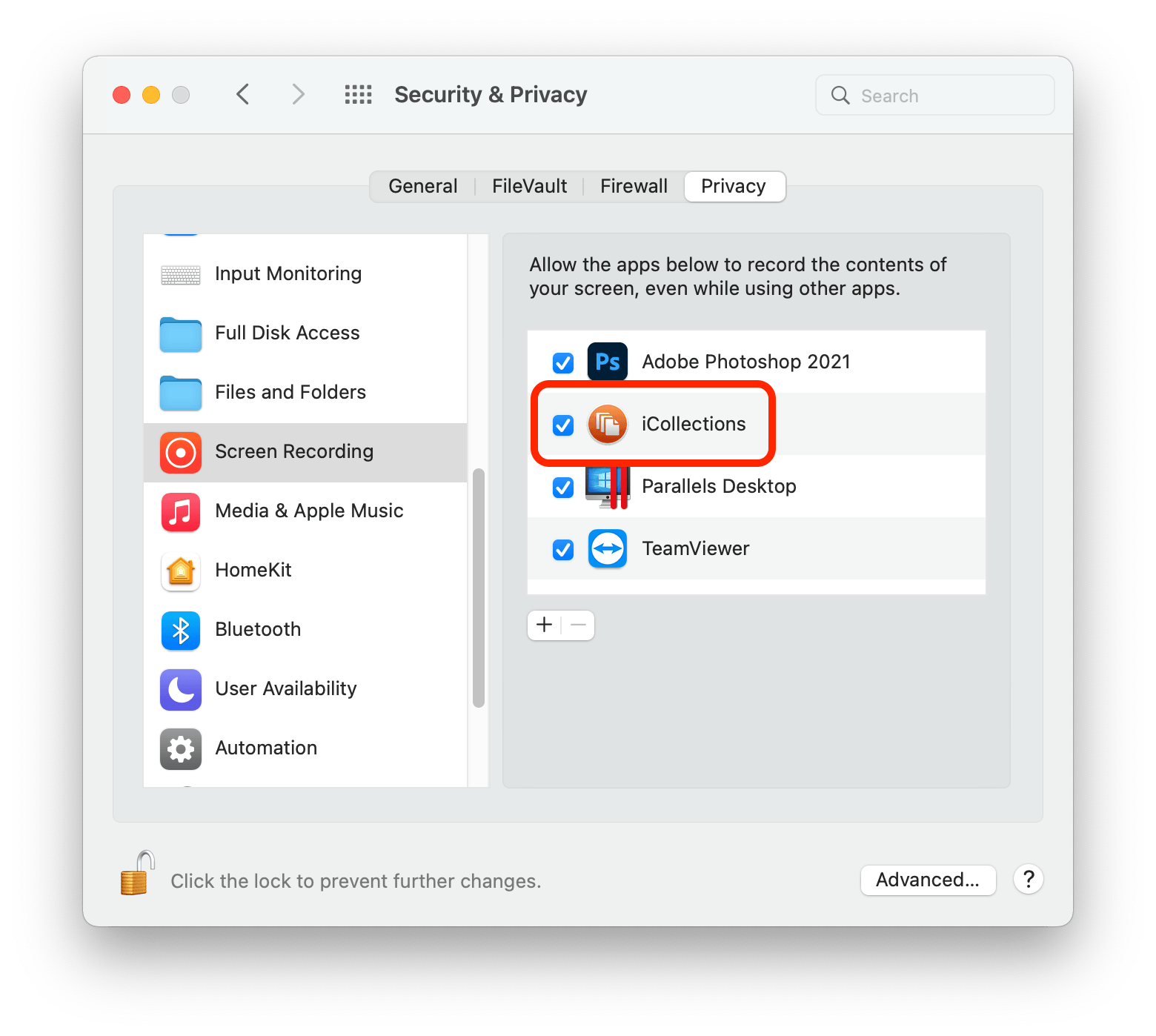Windows Monitor
The Windows Monitor is an application windows viewer. You can view all windows of the running applications and switch between the windows.
Clicking on an application window in the Windows Monitor activates the app (makes it the front most process). Clicking on an item's label selects the item (depends on the checkbox selection in Settings/Advanced). In order to allow activating applications which are on another desktop (space) make sure the option "When switching to an application..." is ON in the Mission Control settings:
Windows Monitor requires the "Screen Recording" permission to collect and list all windows open in macOS. To grant the "Screen Recording" permission, open System Preferences, click the "Security & Privacy" icon, then click the "Privacy" tab and select "Screen Recording" from the list. To add iCollections to the list, click the lock icon in the bottom-left corner and enter you Mac password. Then click the "+" button below the list and select iCollections. You can also drag and drop iCollections from Applications folder to the list: