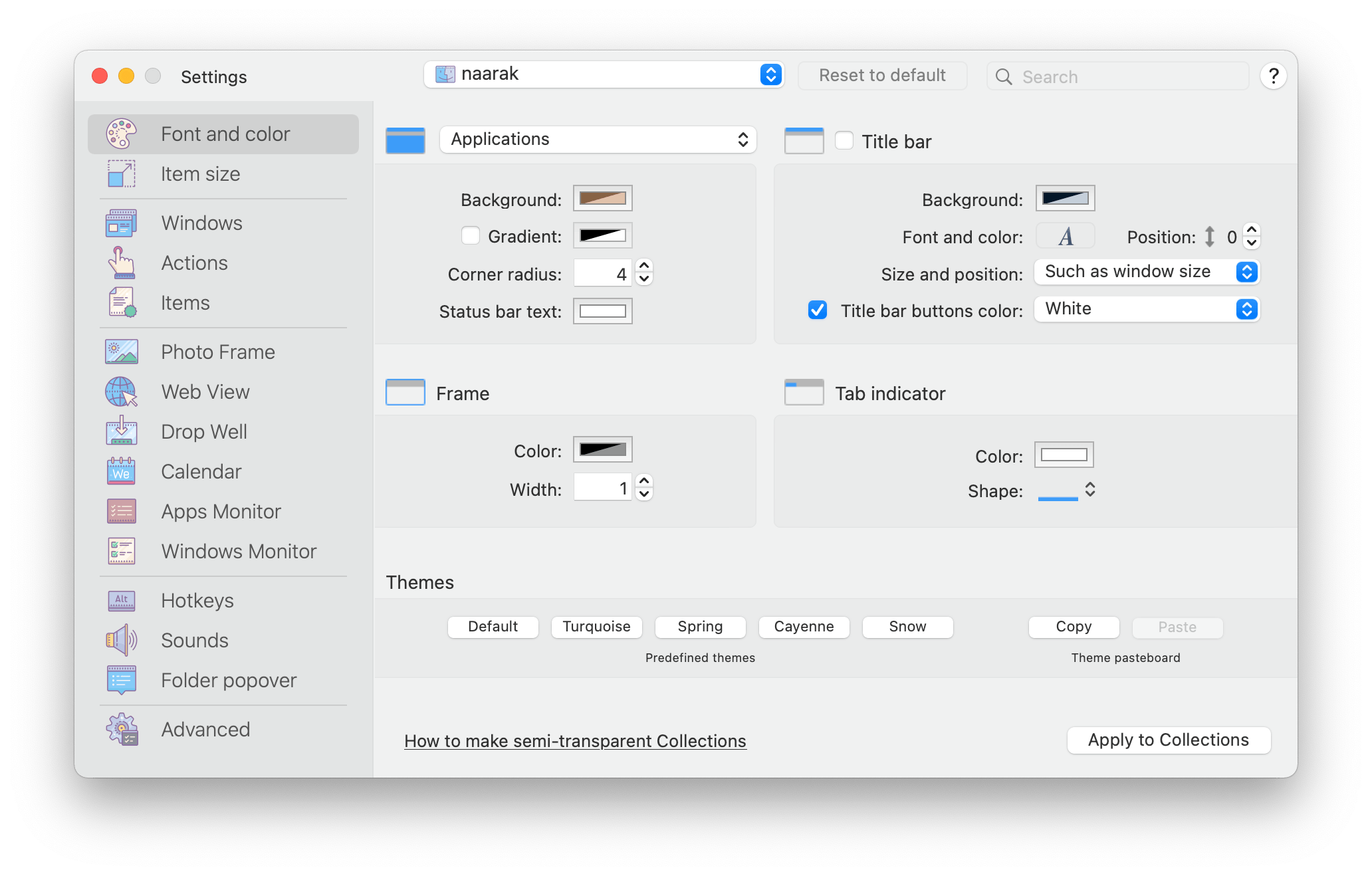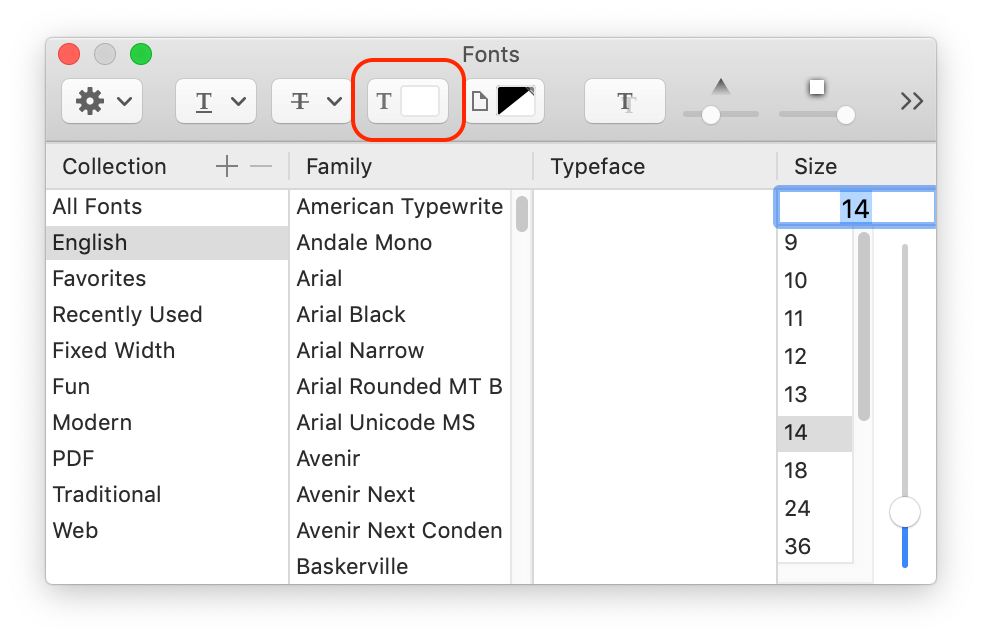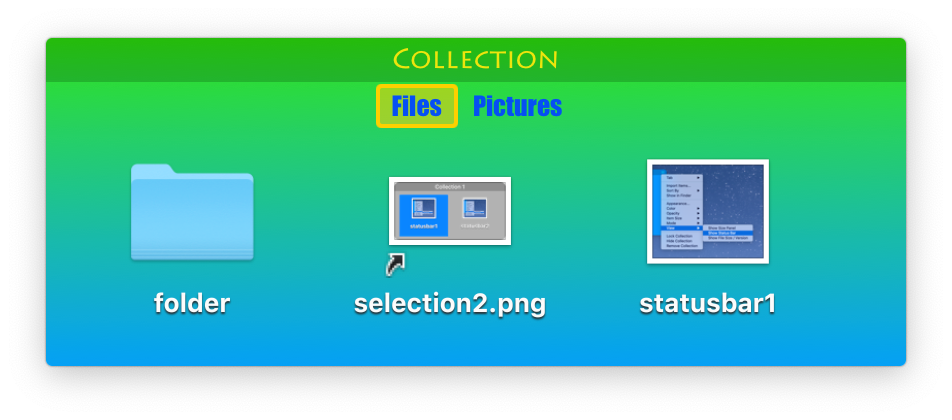Settings - Font and Color
The Font and Color tab allows to change colors, fonts and look of Collections.
Windows (Collections) and Tabs. Define opacity, color, frame radius and status bar text color. The status bar display kind can be changed in Windows tab. Colors can be defined separately for every Collections tab. To define colors for another Collection's tab, select the tab in the upper combo box ("Collection 1").
Title bar. Unselect the checkbox to hide title bar at the selected Collection. The title bar can not be disabled for Drawers and Auto-shrink Collections. The title bar switch also controls tab bar location: with title bar ON the tab bar is displayed under the title bar. With OFF the tab bar is displayed on/instead of the title bar. Vertical offset allows alter the title bar label location for different fonts. Title bar buttons can be disabled (will not be displayed). Look here to learn how to activate the Collection menu when the buttons are hidden. Size set title bar size. The tab bar can be displayed with the same size as the window or compact size attached to the left, right or middle of the window. Gradient allows you to set two-colors smooth gradient as a window background. To change font and color of the title bar click "A" button. To change title text color click "T" button on font window:
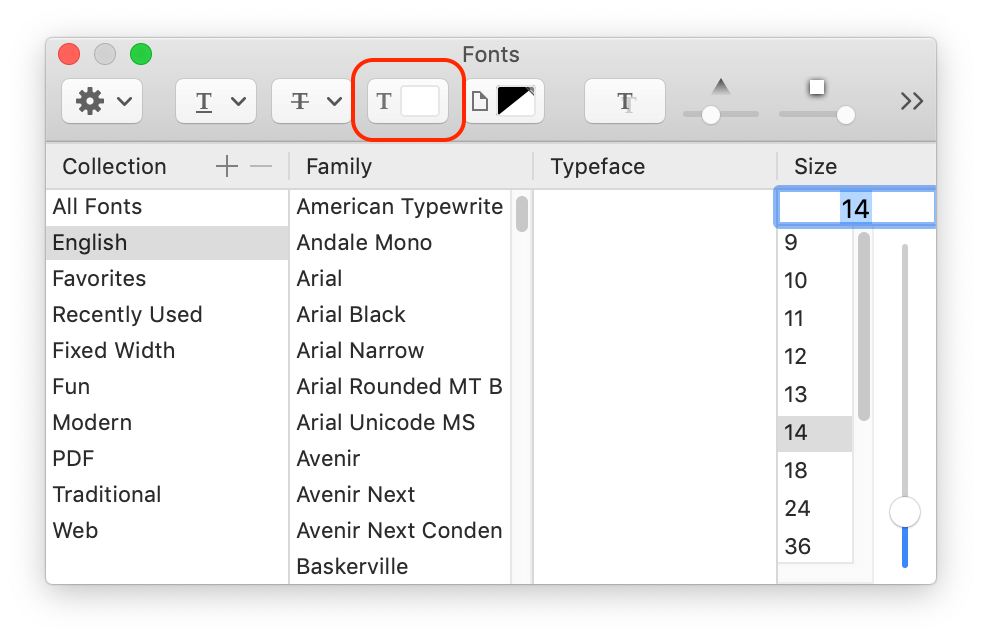
Title bar text shadow can be changed globally (for all Collections) on the Windows tab.
Frame. Displays a frame around a Collection's window. Color and width of the frame can be changed.
Themes. Several predefined themes and the theme pasteboard. Using the pasteboard you can copy any Collection appearance and apply it to any other one.
Customized Collection.