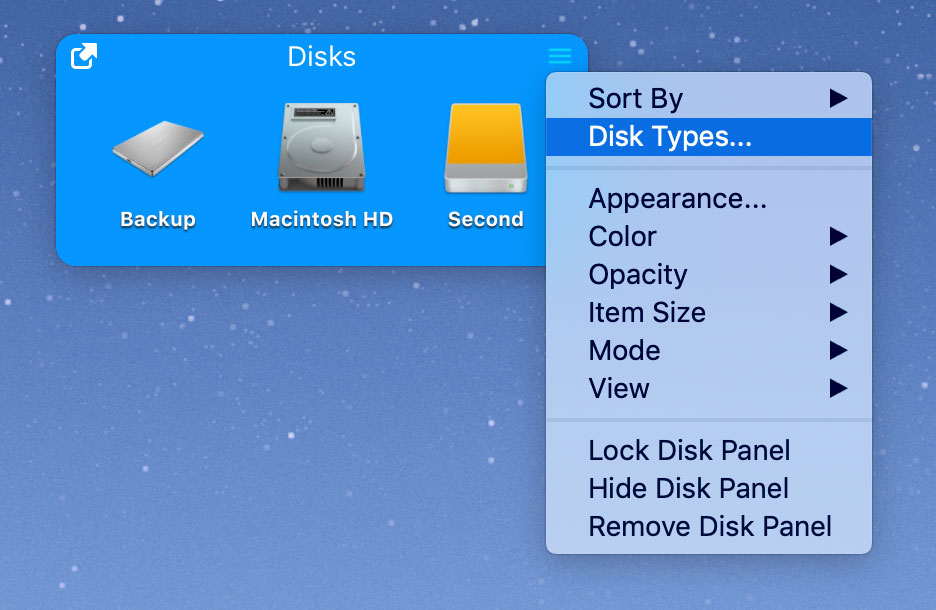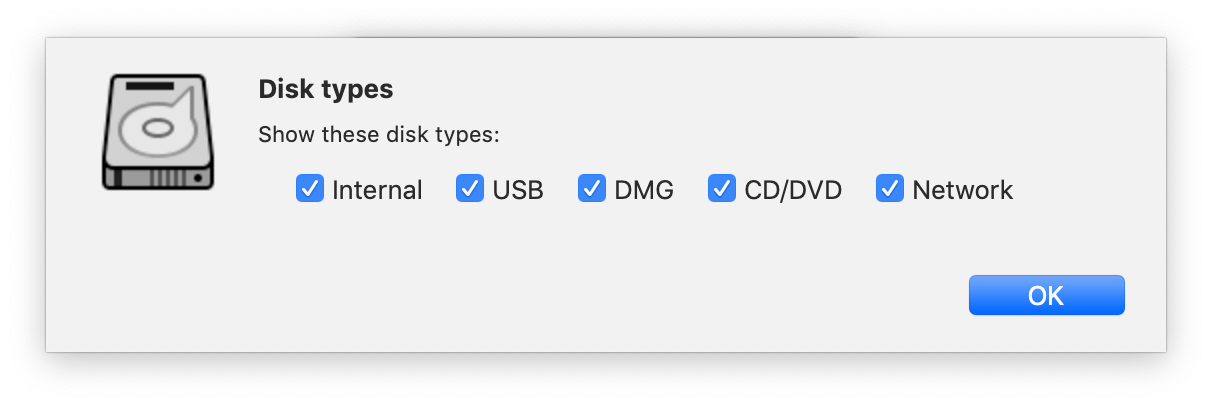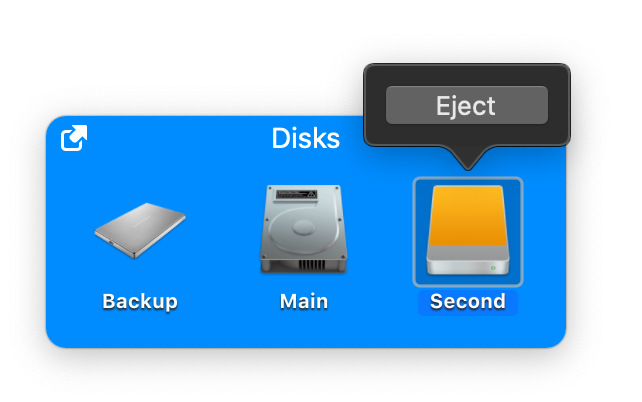Disk Panel
Disk Panel displays all disks on your computer. It allows you to browse the contents of the selected drive in the Finder window.
In the App Store version the Disk Panel can be disabled on some Mac Books and iMacs. Send a request to our support and we will send you instructions how to activate the Disk Panel on your computer.
To view the contents of a disk, click the disk icon in the Disk Panel. The contents of the drive will be displayed in a Finder window. To reveal a disk in a Finder window, right click on the disk icon and select "Show in Finder". The types of disks displayed can be filtered in the Disk Panel menu:
By default Disk Panels are set as Size to Fit in Horizontal mode and Single Click.
To access the quick item menu, option+click (alt+click) on the item:
The quick menu for files and folders can be changed in the Settings/Actions