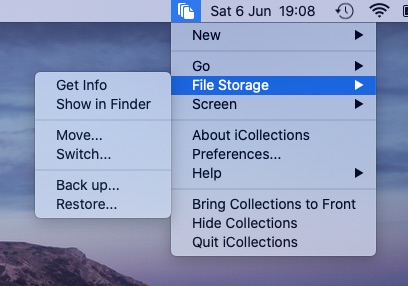Back up Collections and settings
Backing up iCollections to an external drive, online resource, or an external location is recommended. Back up your Collections when you want to move it to another computer or to just make a backup copy of your Collections. Backup file contains all Collections and all settings. To back up your Collections go to File Storage menu and select "Back up":
After you select file name and location for your backup, click "Back up" buton:
You can use any file name for the backup file. File extension should not be changed (icbackup).
To restore your Collections and settings from the backup file go to File Storage menu and select "Restore". Then select the backup file. If the file is valid, you will see details of the backup:
Click "Restore" buton to copy all Collections and settings from the backup to your File Storage. Your current Collections and settings will be moved to the Trash:
iCollections will quit which allows you to use a different iCollections version without touching the restored Collections and settings.
Restoring from a backup file is also possible by double clicking the backup file in the Finder window.