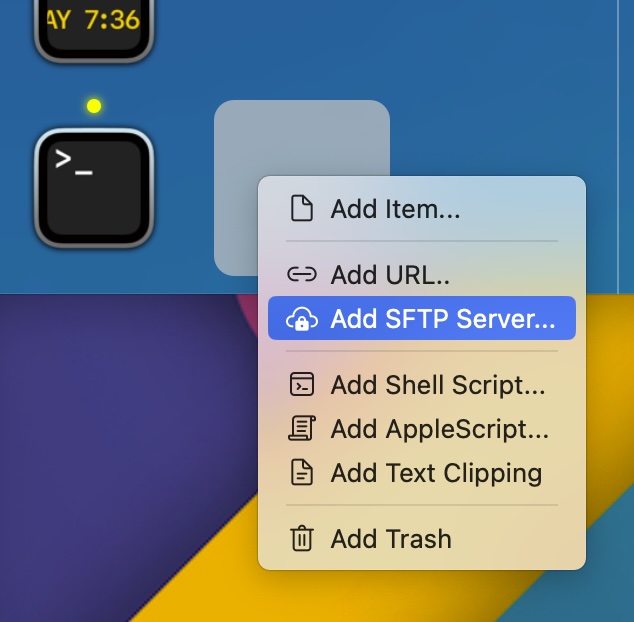uDock allows you to connect to your SFTP server. To connect to the SFTP server, you must first create a bookmark. The bookmark contains the SFTP server address, username, password, and SFTP path (password and SFTP path are optional). Bookmarks appear in uDock as an icon:
Create SFTP bookmark
Right-click on an empty space in the uDock main panel. Select "Add SFTP Server..." from the pop-up menu.
Then the following window will appear. Enter your SFTP server details. Name, address and username are mandatory.
To specify the server port number (optional), enter the port number in the [address] field after the colon, as in the example above. If you do not provide a port number, the default port (22) will be used. Press [Ok] to create the bookmark. To connect to the server, double-click the bookmark.
Navigate through files the same way you would in a Finder window. You can perform basic operations on remote files such as uploading and downloading (using drag and drop), deleting (Cmd+Backspace) and renaming (click on the name). Additionally, you can edit and view text files. These commands are available from the item's context menu (right-click). You can browse folders by expanding them. To refresh the list, press the refresh button in the upper right corner of the window.
Login to the SFTP server is only possible using a password. Other methods (e.g. public key) are not supported. If you enter your password, it will be saved in encrypted form in one of the uDock configuration folders.