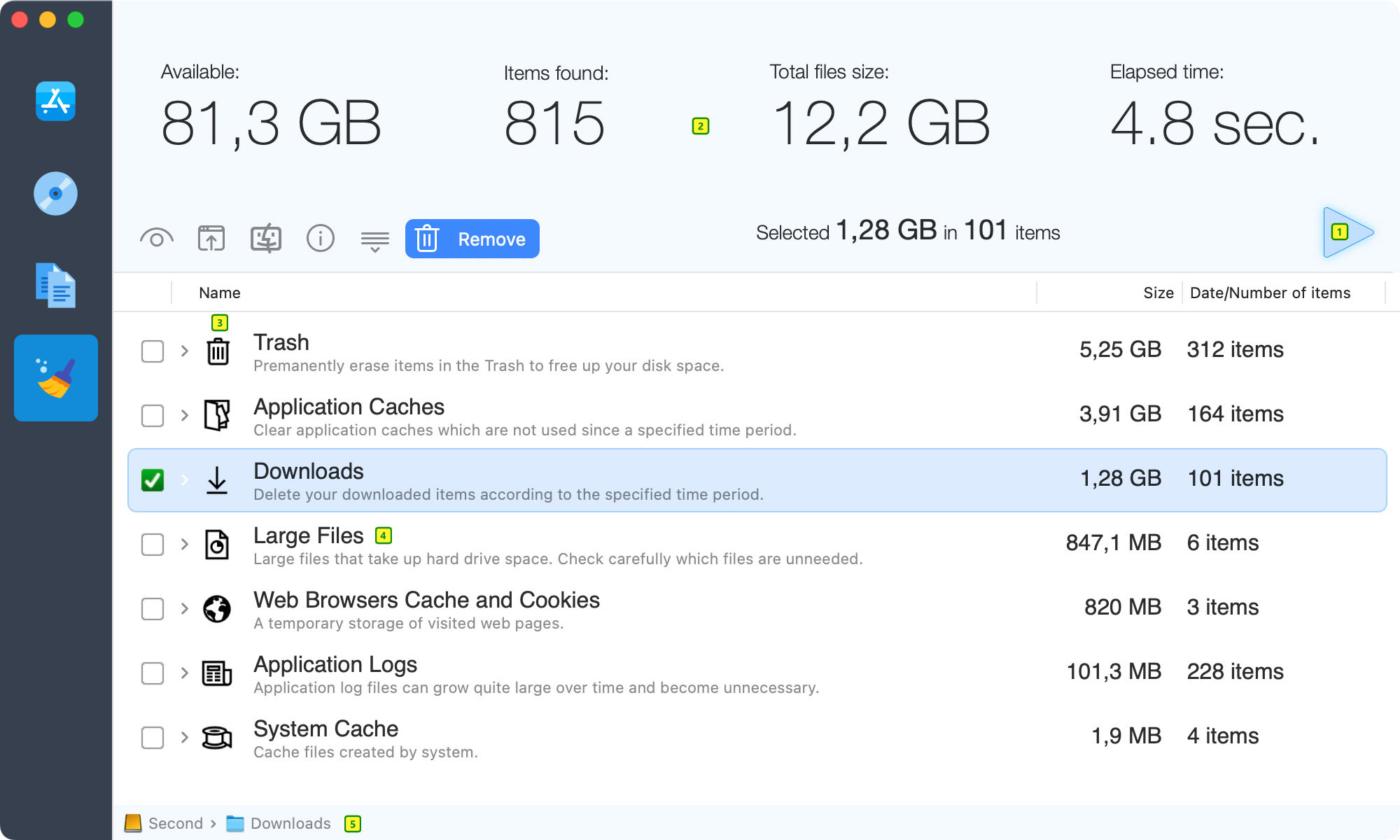1. Start scanning process. Disk Xray scans always your Home folder with subfolders. It is not possible to change the folder.
2. Summary box displays found items details.
3. All found cache, temporary and log files are divided into groups and displayed in the browser. Expand a group to manually select files to remove. You can also use the Actions menu to select files which were not used since one week, one month or one year.
4. To locate large files, click the Actions menu and select "Large Files" option. If you choose to find big files, they will be displayed with a yellow background. You should choose files to remove carefully because this group contains regular files (not cache nor temporary). Files in this group are not selected when you use Auto-select options from the Actions menu.