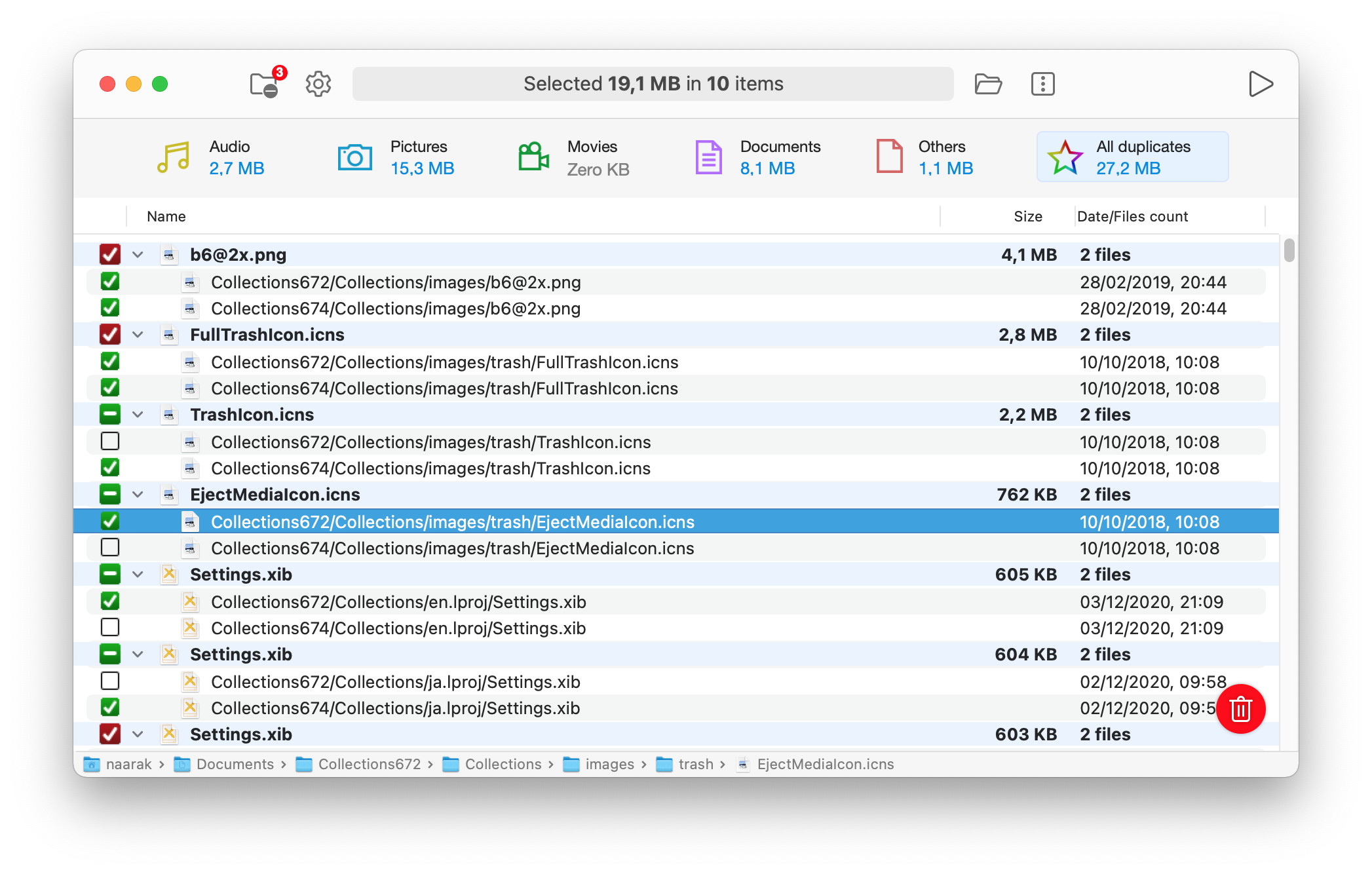
Introduction
1. Choose scanning location. You can select any kind of drive from a dialog. Unselect "Include subfolders" in order to scan only the "Location" folder.
2. Choose the search parametres:
Find duplicate folders will compare folders and detect if they are identical. Two package folders are meant to be identical if they contain the same number of identical files - the name and the content of files must match.
Size parameter restricts scanned files to those which sizes are bigger then specified.
Detect zero-size files will display all empty files as duplicates.
Scan system subfolders option gives acces to operating system folders. Duplicate files in system folders in most cases are important and shouldn't be removed without a deep knowledge of the operating system.
Scan for hidden items will detect invisible files and folders. Remove hidden duplicate files with a caution - they can be important for the system.
Find duplicate folders will compare folders and detect if they are identical. Two package folders are meant to be identical if they contain the same number of identical files - the name and the content of files must match.
Size parameter restricts scanned files to those which sizes are bigger then specified.
Detect zero-size files will display all empty files as duplicates.
Scan system subfolders option gives acces to operating system folders. Duplicate files in system folders in most cases are important and shouldn't be removed without a deep knowledge of the operating system.
Scan for hidden items will detect invisible files and folders. Remove hidden duplicate files with a caution - they can be important for the system.
3. The Table View provides all found duplicate files. Choose item to remove by selecting its checkbox. The parent checkbox will turn red if all files are selected - it means no oryginal file will remain after delete. Additional actions available for the selected item can be accessed at a context menu by Ctrl+click (right click).
5. The path control displays the full path of the selected file or folder. User can click any part of the path to reveal it in the Finder.
4. Press the Delete button to remove all selected files. The files will be moved to the Trash.
Clone Fighter will help you locate and remove useless file duplicates to free up your disk space. Simply choose the location (can be a whole disk), set search options described below and press Start. After duplicate files are found, you can manually select files to remove or use Actions menu to auto-selct files.
Only moving to the Trash is available. You can empty the Trash later, when you make sure that no important files has been removed. Until a next scan (or program restart) you can restore all deleted duplicate files. To do this choose Edit/Put Files Back from the Disk Xray main menu.
Only moving to the Trash is available. You can empty the Trash later, when you make sure that no important files has been removed. Until a next scan (or program restart) you can restore all deleted duplicate files. To do this choose Edit/Put Files Back from the Disk Xray main menu.